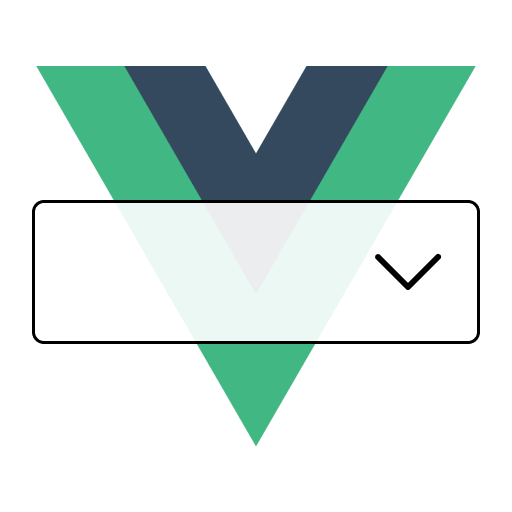Styling
Vue 3 Select Component provides multiple types of customization.
TIP
The default component styling is already included and bundled with the <VueSelect /> component. You don't need to import any other CSS file to make it work, by default.
CSS variables
Using CSS variables, it is possible to customize the component style easily but this method provides less flexibility over your design. When importing the component, you will notice that CSS variables are injected into the :root scope and are prefixed with --vs-[...].
For a complete list of CSS variables, we recommend to take a look at the source-code (/src/Select.vue) or look at your DevTools (open DevTools => Elements tab => pick <html /> node => view all CSS variables inside the :root scope).
List of CSS variables
:root {
--vs-width: 100%;
--vs-min-height: 38px;
--vs-padding: 4px 8px;
--vs-border: 1px solid #e4e4e7;
--vs-border-radius: 4px;
--vs-font-size: 16px;
--vs-font-weight: 400;
--vs-font-family: inherit;
--vs-text-color: #18181b;
--vs-line-height: 1.5;
--vs-placeholder-color: #52525b;
--vs-background-color: #fff;
--vs-disabled-background-color: #f4f4f5;
--vs-outline-width: 1px;
--vs-outline-color: #3b82f6;
--vs-menu-offset-top: 8px;
--vs-menu-height: 200px;
--vs-menu-border: var(--vs-border);
--vs-menu-background-color: var(--vs-background-color);
--vs-menu-box-shadow: 0 1px 2px 0 rgb(0 0 0 / 0.05);
--vs-menu-z-index: 2;
--vs-option-width: 100%;
--vs-option-padding: 8px 12px;
--vs-option-cursor: pointer;
--vs-option-font-size: var(--vs-font-size);
--vs-option-font-weight: var(--vs-font-weight);
--vs-option-text-align: -webkit-auto;
--vs-option-text-color: var(--vs-text-color);
--vs-option-hover-text-color: var(--vs-text-color);
--vs-option-focused-text-color: var(--vs-text-color);
--vs-option-selected-text-color: var(--vs-text-color);
--vs-option-disabled-text-color: #52525b;
--vs-option-background-color: var(--vs-menu-background);
--vs-option-hover-background-color: #dbeafe;
--vs-option-focused-background-color: #dbeafe;
--vs-option-selected-background-color: #93c5fd;
--vs-option-disabled-background-color: #f4f4f5;
--vs-option-opacity-menu-open: 0.4;
--vs-multi-value-margin: 2px;
--vs-multi-value-border: 0px;
--vs-multi-value-border-radius: 2px;
--vs-multi-value-background-color: #f4f4f5;
--vs-multi-value-label-padding: 4px 4px 4px 8px;
--vs-multi-value-label-font-size: 12px;
--vs-multi-value-label-font-weight: 400;
--vs-multi-value-label-line-height: 1;
--vs-multi-value-label-text-color: #3f3f46;
--vs-multi-value-delete-padding: 0 3px;
--vs-multi-value-delete-hover-background-color: #FF6467;
--vs-multi-value-xmark-size: 16px;
--vs-multi-value-xmark-cursor: pointer;
--vs-multi-value-xmark-color: var(--vs-multi-value-label-text-color);
--vs-multi-value-xmark-hover-color: #fff;
--vs-indicators-gap: 0px;
--vs-indicator-icon-size: 20px;
--vs-indicator-icon-color: var(--vs-text-color);
--vs-indicator-icon-cursor: pointer;
--vs-indicator-dropdown-icon-transition: transform 0.2s ease-out;
--vs-spinner-color: var(--vs-text-color);
--vs-spinner-size: 16px;
}Editing CSS variables
Inside the SFC (.vue) that is using the <VueSelect /> component, you can add a class to the component and edit the CSS variables to that class.
<template>
<VueSelect class="custom-select" />
</template>
<style lang scoped>
.custom-select {
--vs-border-radius: 12px;
--vs-text-color: #334155;
}
</style>You can also use the :deep selector to apply the CSS variables to the component's children if you prefer to no add a custom class:
<template>
<VueSelect />
</template>
<style lang scoped>
:deep(.vue-select) {
--vs-border-radius: 12px;
--vs-text-color: #334155;
}
</style>Menu positioning data attribute
The dropdown menu automatically includes a data-state-position attribute that reflects the current position of the menu relative to the select control. This attribute is powered by Floating UI and updates dynamically when the menu flips or adjusts its position to stay within the viewport.
TIP
The component automatically adjusts the menu offset based on position. When the menu opens below (bottom-*), it uses margin-top, and when it opens above (top-*), it uses margin-bottom to maintain consistent spacing.
Available positions
The data-state-position attribute can have the following values:
bottom-start- Default position, menu below the control aligned to the leftbottom-end- Menu below the control aligned to the righttop-start- Menu above the control aligned to the left (when flipped)top-end- Menu above the control aligned to the right (when flipped)- Other Floating UI placement values
Styling based on position
You can use this data attribute to apply position-specific styles:
/* Different border radius when menu opens upward */
.menu[data-state-position^="top"] {
border-bottom-left-radius: 0;
border-bottom-right-radius: 0;
}
.menu[data-state-position^="bottom"] {
border-top-left-radius: 0;
border-top-right-radius: 0;
}
/* Add arrow indicator based on position */
.menu[data-state-position="bottom-start"]::before {
content: "";
position: absolute;
top: -8px;
left: 20px;
border: 4px solid transparent;
border-bottom-color: var(--vs-menu-background-color);
}
.menu[data-state-position="top-start"]::before {
content: "";
position: absolute;
bottom: -8px;
left: 20px;
border: 4px solid transparent;
border-top-color: var(--vs-menu-background-color);
}With TailwindCSS, you can use arbitrary values:
<VueSelect
:classes="{
menuContainer: '[&[data-state-position^=top]]:rounded-t-none [&[data-state-position^=bottom]]:rounded-b-none'
}"
/>Custom classes with TailwindCSS
The component provides a classes prop that allows you to apply custom TailwindCSS classes to different parts of the select component. This is particularly useful when you want to customize the appearance without overriding the default CSS variables.
Here's an example of how to use TailwindCSS classes with the component:
<template>
<VueSelect
v-model="selected"
:options="options"
:classes="{
container: 'w-full max-w-md',
control: 'border-2 border-gray-200 hover:border-gray-300',
valueContainer: 'p-2',
placeholder: 'text-gray-400',
singleValue: 'text-gray-800 font-medium',
multiValue: 'bg-blue-100 rounded-md',
multiValueLabel: 'text-blue-800 px-2 py-1',
multiValueRemove: 'hover:bg-blue-200 px-2',
inputContainer: 'p-1',
searchInput: 'text-gray-700',
menuContainer: 'mt-1 border border-gray-200 rounded-md shadow-lg',
menuOption: 'px-3 py-2 hover:bg-gray-100',
noResults: 'text-gray-500 p-3',
taggableNoOptions: 'text-blue-600 p-3 hover:bg-blue-50',
}"
/>
</template>WARNING
When using TailwindCSS classes, be careful not to break the component's functionality by overriding essential styles like display, position, or z-index properties that are crucial for the component's layout and behavior.
Scoped styling inside SFC
You can apply any custom styling using the :deep selector inside a <style scoped>.
<template>
<VueSelect />
</template>
<style scoped>
:deep(.vue-select) {
width: 320px;
}
:deep(.vue-select .menu-option) {
background-color: #f4f4f5;
}
</style>